Step 1: Create an engine in SA360
Follow these steps to create an engine in SA360 if you have not yet created an Engine Account for Perform Media.
NOTE: If you are using an engine type created prior to the introduction of Search Ads 360 engine track accounts, first create engine account type: “Other engines,” then create and add placeholder keywords in the engine account.
- Navigate to the advertiser that will contain the engine account.
- Click the Engine accounts tab.
- Click New ▼ and select Other engines. The settings panel for the new engine account appears.
- Name the account.
- Choose a name that will allow you to identify the account. Enter up to 100 characters. Example: Perform Media
- If you have a naming convention in other systems (e.g. Google Ads manager accounts, billing), we recommend using the same convention to simplify auditing and billing.
- Optional. Select a date in the Launch Date field.
- Choose a date that is meaningful to you, such as the date you linked the account. Search Ads 360 does not use this date for reporting or syncing.
- Enter engine settings as described below.
- Click Save.
- The new engine account appears in the engine account table and will be available under Account in the account navigation bar.
Step 2: Generate clickserver URLs in SA360
There are 2 options for generating clickserver URLs in SA360. (Note: If you have existing campaigns with clickserver URLs already set up in PMC, you can skip this step. Ask your account strategist if you are unsure.)
Option 1: For partners who already have an established campaign structure they want to replicate in PMC, please export your clickserver urls and share them with your Partner Manager. That team member will add the to PMC with the identical structure.
Option 2: For partners who would prefer that Perform Media create your campaign structure, please view and export the clickserver URLs in social or engine track accounts (see screenshots below) and send them to your Partner Manager. Your Partner Manager will use your campaign structure and the clickserver URL to create your campaigns in PMC, then send you the bulk file. Refer to the bulksheet provided by your Partner Manager to create a similar structure in SA360.
- Sample File: You may refer to this file to add Campaigns, Ad groups and Keywords in SA360.
- The SA360 platform generates the clickserver URLs once keywords are added..
- Navigate to an advertiser or lower scope.
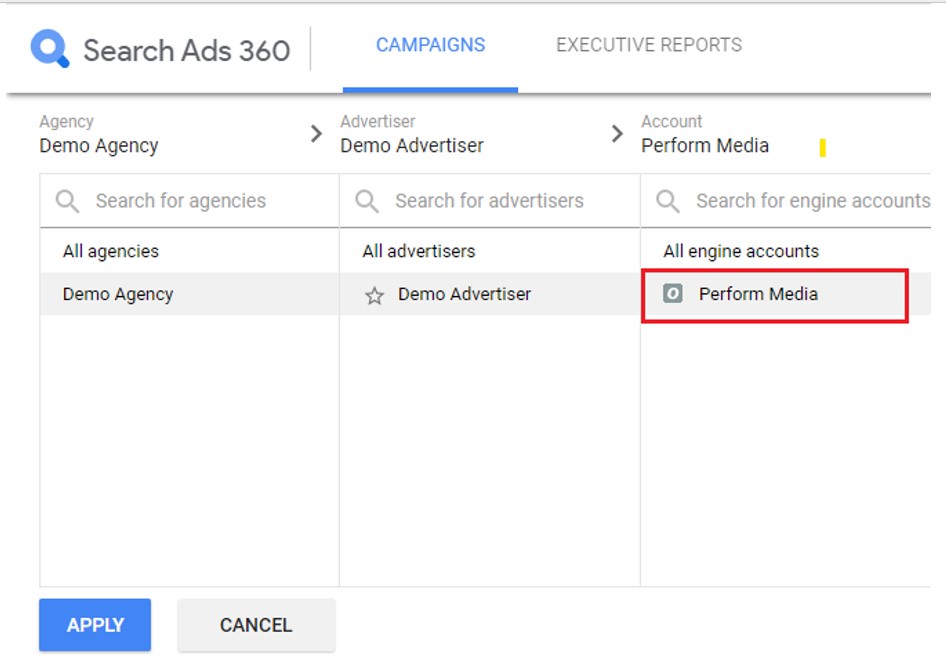
- In the left navigation pane, click Uploads.
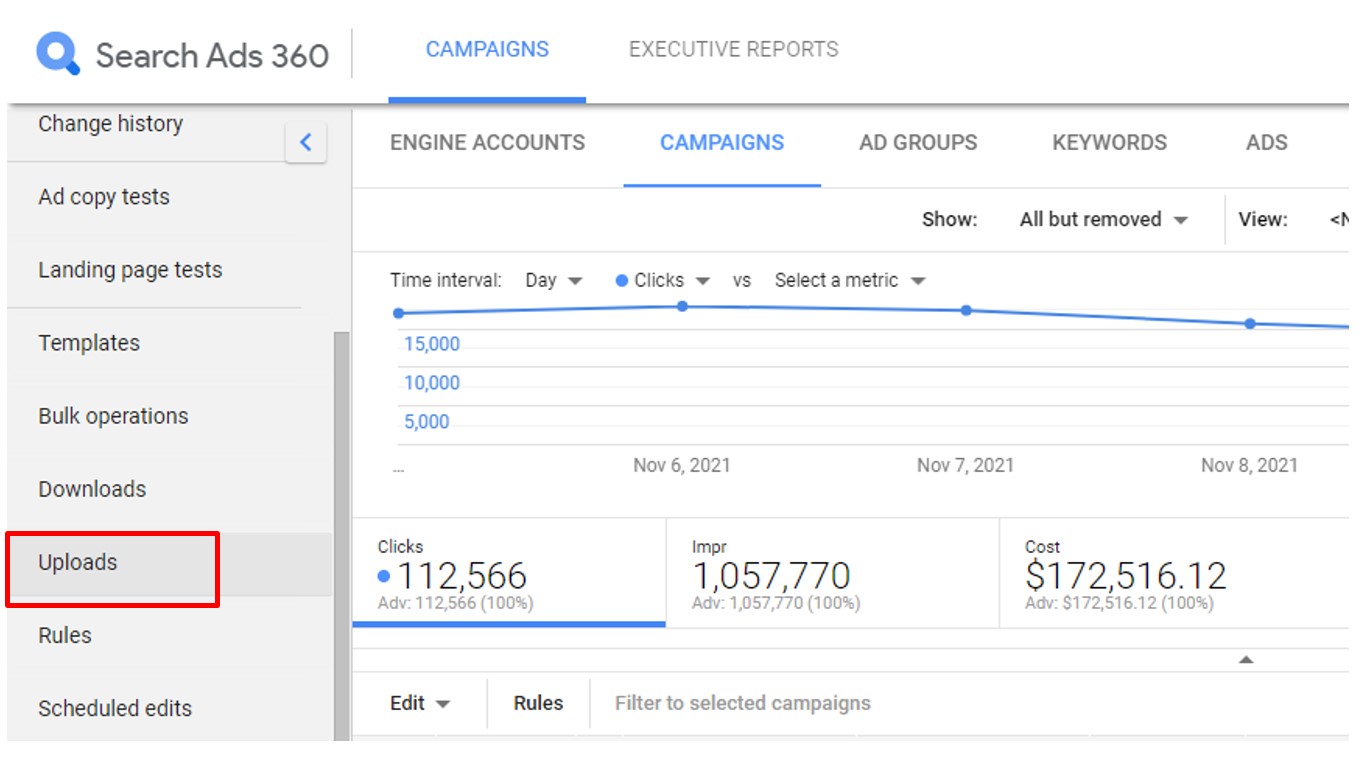
- Click the Search or Engine track tab
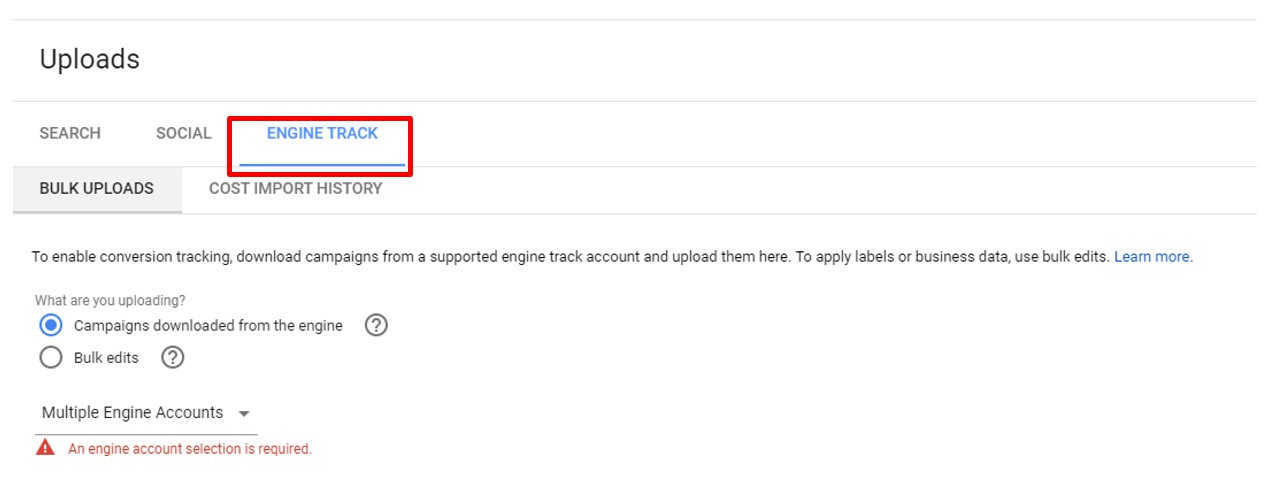
4. In the reporting table, find the row with the file that contains the uploaded campaigns. Click the Download File link in the Next Steps column.
5. Open the downloaded file. The clickserver URL is in the Link column. Send this report to your Partner Manager.
| Additional Information and Resources |
Step 3: Schedule conversion reports from SA360 for ingestion into PMC
- Log into SA360. You will be redirected to the Google account login if the existing primary account does not have access to SA360. Select the account and enter the credentials to log into SA360.
- Select the agency, advertiser, and engine account the conversion report is being generated for. Click Apply.
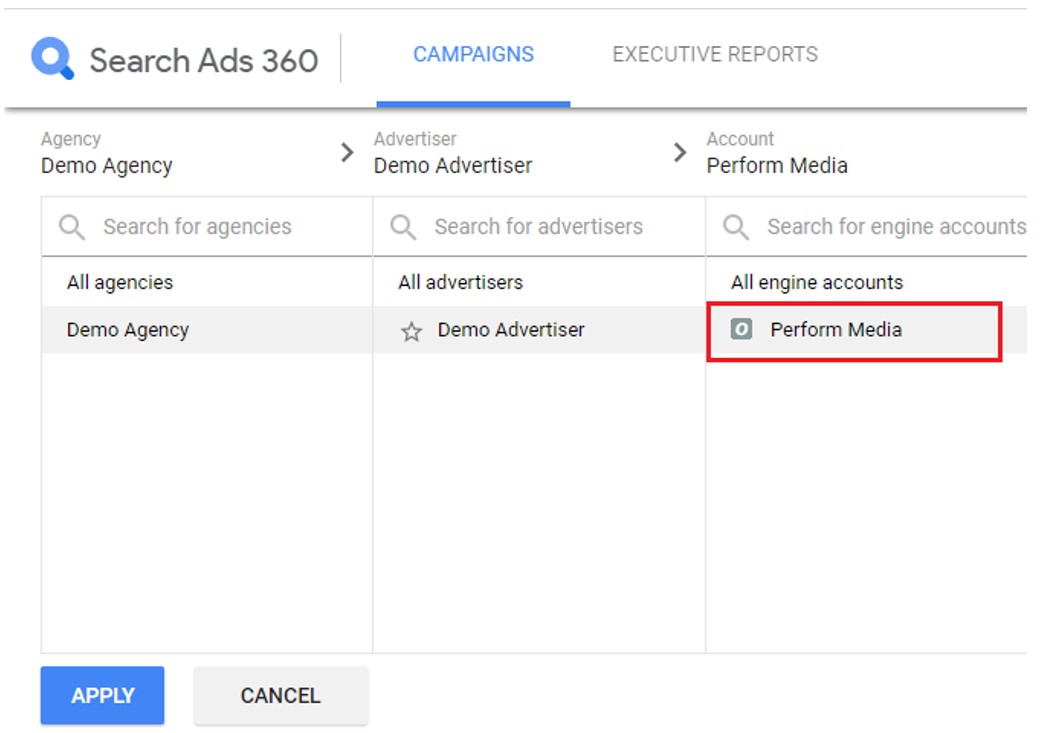
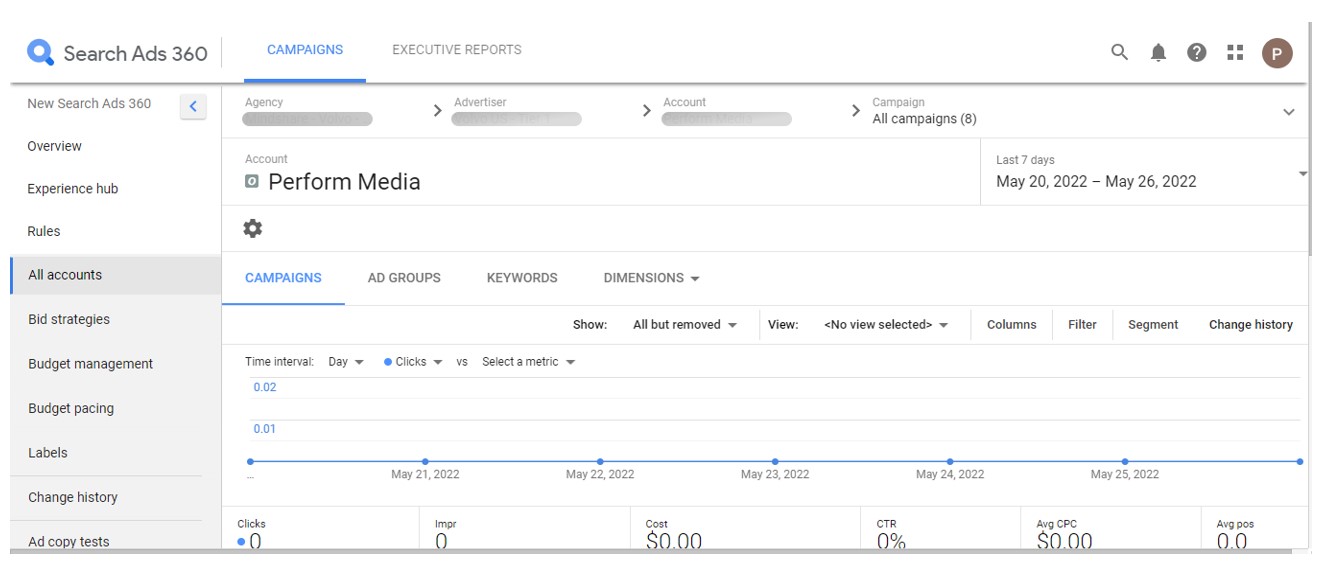
- Click the download icon (highlighted in screenshot below) and select the report type as Conversion from the newly opened option set.
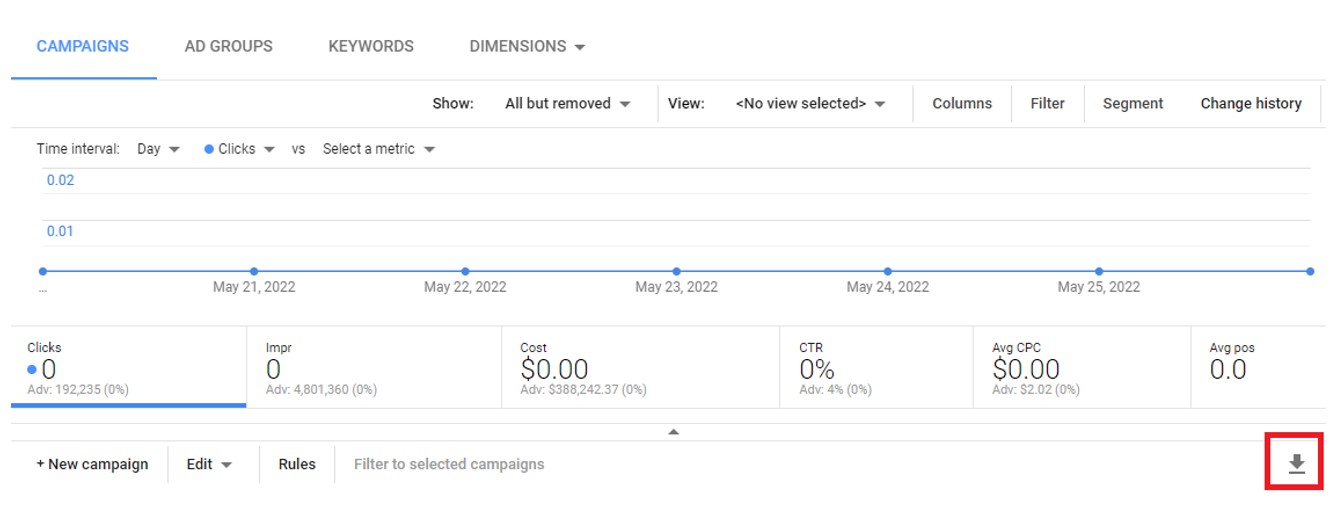
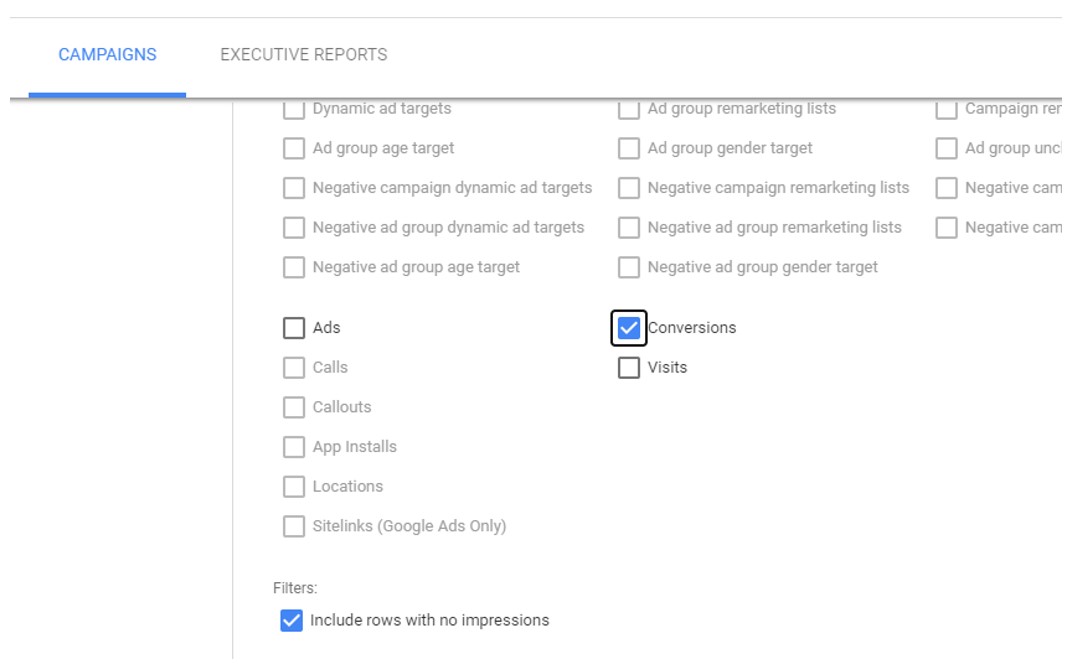
- Choose to download or schedule a report.
-
- For a one-time download: Select Download Report. The report will be generated and saved to your device.
- Scheduling a recurring report.
- Select the Schedule Report option from the list.
- Scroll down to select Report Type (Conversions). Once the report type is selected, provide the following information:
- Report Name – “Offline Conversion Ingestion – #AdvertiserName”
- Scope – Recommended option: Current Scope
- File format
- Columns – Please list all.
- Scheduling frequency – Recommended option: Daily
- Email Address – Delivery email address should be conversions@performmedia.com
- Timezone
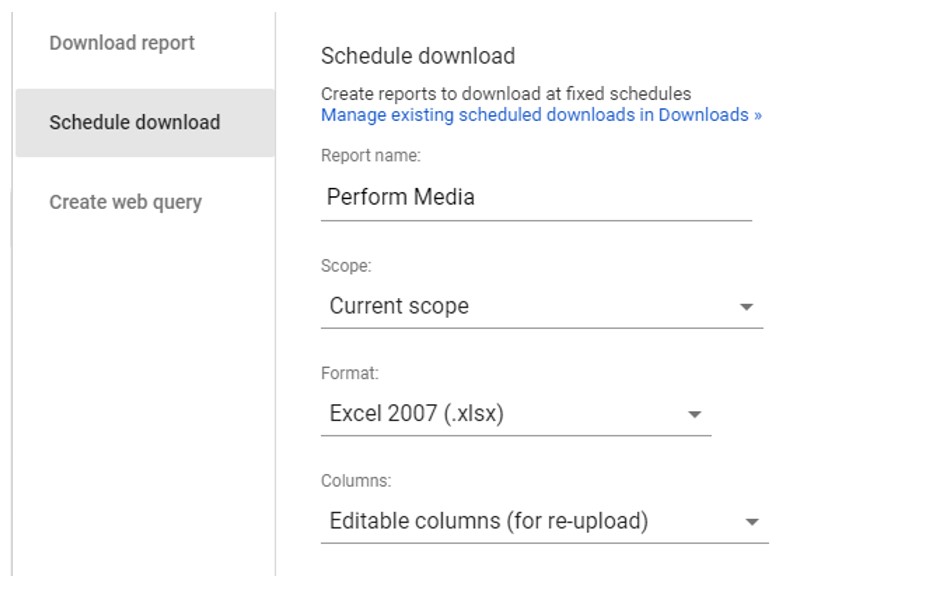
- Select the Include this file as an attachment option and then click the Schedule button.
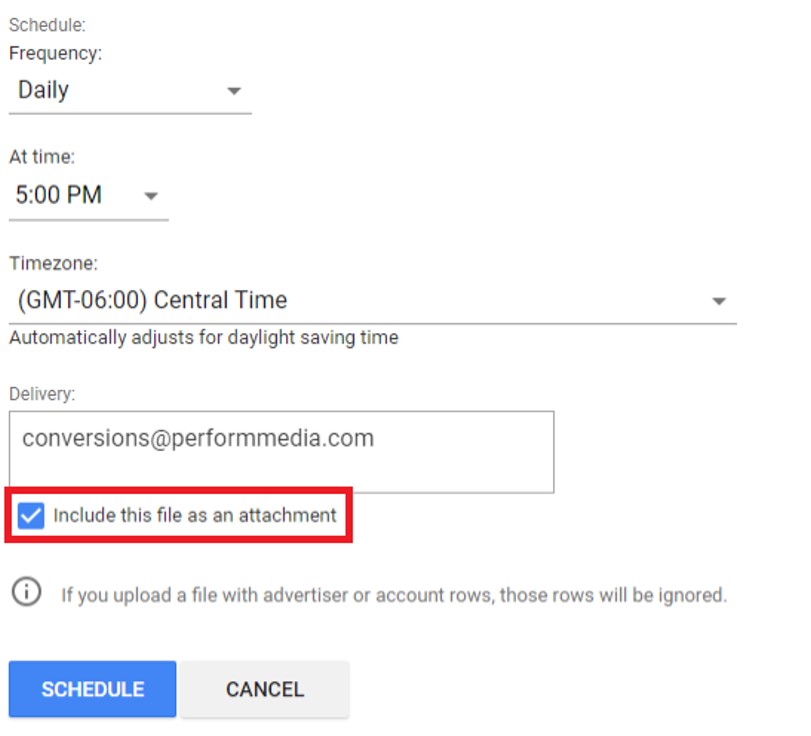
Step 4: Share report information with your Partner Manager
Please provide the following to your Perform Media Partner Manager once you have completed the steps above:
- A downloaded example report.
- A complete list of floodlight events counted as conversions and their corresponding weight.
- The report sender’s email address.
- The Email subject for the scheduled report. Please use “Offline Conversion Ingestion – #AdvertiserName”
- Any conversion logic, rules, or modifications that need to be applied to report ingestion.
Appendix
Refer to the links below for additional information about generating conversion reports.
Search Ads 360 Conversions reports (Google)
Conversions and Visits report (Google)
SA360 Bulk Upload Template (Google)
To Add visits data to Conversions reports from SA360, select “Visits” from the “Include types” options:
