Features of the Perform Universal Pixel :
- Can be easily implemented on your website via tag managers like Google Tag Manager and Tealium.
- Loads asynchronously without affecting page performance or SEO ranking.
- Compliant with CCPA and GDPR. Supports Do Not Track (DNT) functionality.
DEPLOYING A CLIENT-SIDE PIXEL
PREREQUISITES
Before you set up a conversion tracking pixel, ensure that you have the following prerequisites.
- Valid credentials for the Perform Media Console (PMC) to copy the pixel script. You can alternately reach out to your Partner Manager for the pixel script.
- Access and editing rights of your web page/tag manager install the pixel.
COPYING THE PIXEL SCRIPT
You can either reach out to your Partner Manager for the pixel script or follow the instructions here to get the pixel script from PMC.
DEPLOYING THE SCRIPT
The below instructions are for the manual setup of pixel code on your website. Checkout the instructions to install the pixel via Google Tag Manager, please contact your Partner Manager for assistance.
The PMC pixel script can be divided into 2 portions.
BASE SCRIPT
The PMC base script must be placed in the header section of your website on every page.
Important Note: This is a sample script and should not be used for deployment. Please use the script from the pixel library on the console.
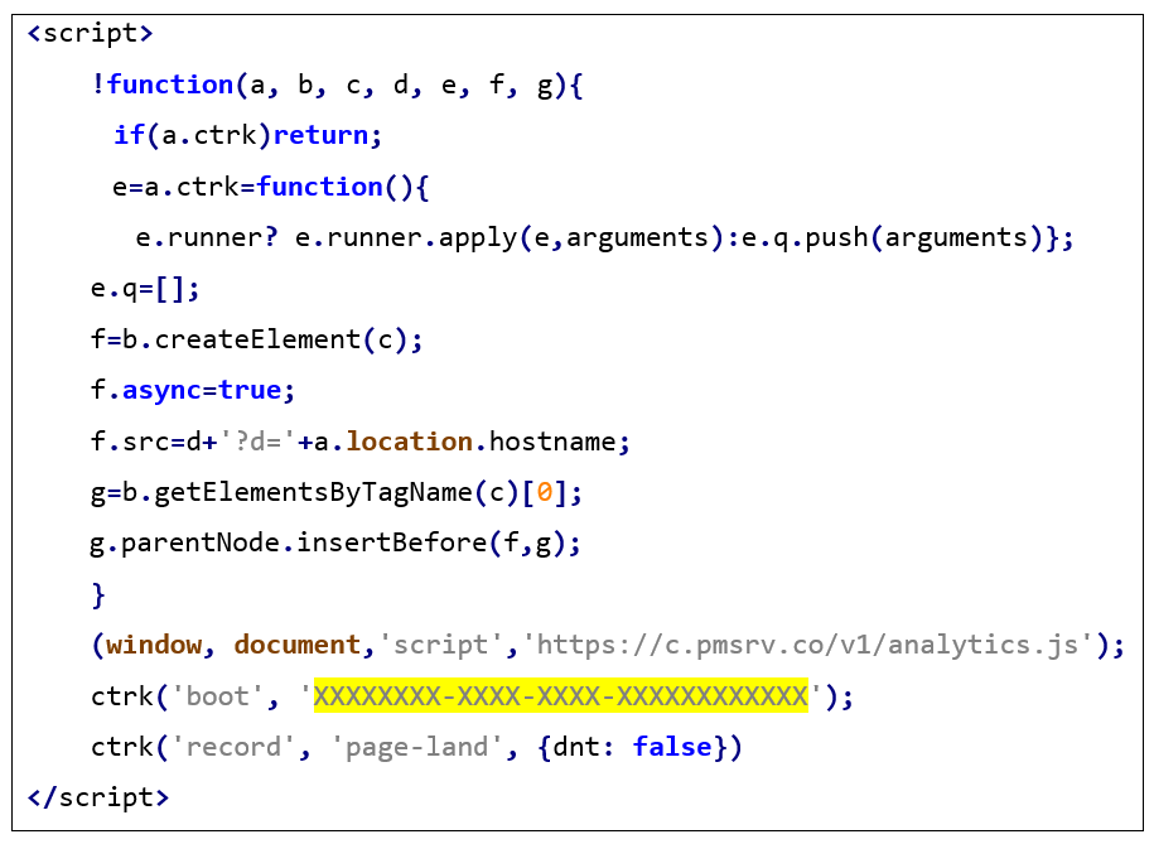
EVENT SCRIPT
The event script can be fired post the conversion event. For example, after events like Form-Submit, Add to Cart, or Purchase.
Important Note: This is a sample script and should not be used for deployment. Please use the script from the pixel library on the console.

PARAMETERS
The event script contains an optional JSON object parameter section that supports the following properties.
| Property Name | Property Format | Property Description |
| dnt | Boolean | Do not Track property can be set to true to prevent the script from collecting any data on the user. |
| weight | Float | Weight is an optional parameter typically used to attribute partial conversions. |
| payout | Float | It indicates the $ value of the conversion. |
| transactionId | String | A custom, reportable id against conversions. For example, order-reference numbers, form reference numbers could be used. |
| cid | String | Perform media Click id to record the conversion against an ad click. |
PIXEL TESTING
Please follow the below steps to test your deployment.
| Instruction | Screenshot |
|
*Test your pixel shows all the pixel requests received by the PMC servers. These should not be treated as valid conversions. |
DOMAIN CHANGE
In case when the domain changes within the conversion journey, for eg: your landing page domain is xyz.com and conversion happens on abc.com, make sure all the macros present in the initial landing URL are carried forward to the new domain. For accurate conversion tracking, it is important to pass forward the Perform Click ID (macro {clickId}).
For affiliate marketing use-cases, where the offers are dynamic and the domains change frequently, we recommend using conversion tracking via Server side pixel.
APPENDIX: DEPLOY PERFORM MEDIA PIXEL VIA GOOGLE TAG MANAGER
You can follow the instructions here to deploy the Perform Media Pixel via Google Tag Manager.
